How to Set Ollama Model Storage Path on Glows.ai
This tutorial demonstrates how to set the Ollama model storage path to /datadrive/ollama in a Glows.ai instance.
Snapshots save all changes inside an instance except for the /datadrive directory.
If model files are stored on the local instance disk, it may result in an oversized Snapshot, which takes a long time to pull when restarting—leading to a poor user experience.
To achieve smoother performance, it’s recommended to store models, data, and code under /datadrive, while keeping Snapshots focused only on environment changes (such as pip/apt package installations).
Set Ollama Model Storage Path
Before proceeding, make sure you checked Mount when creating the instance to attach your Datadrive.
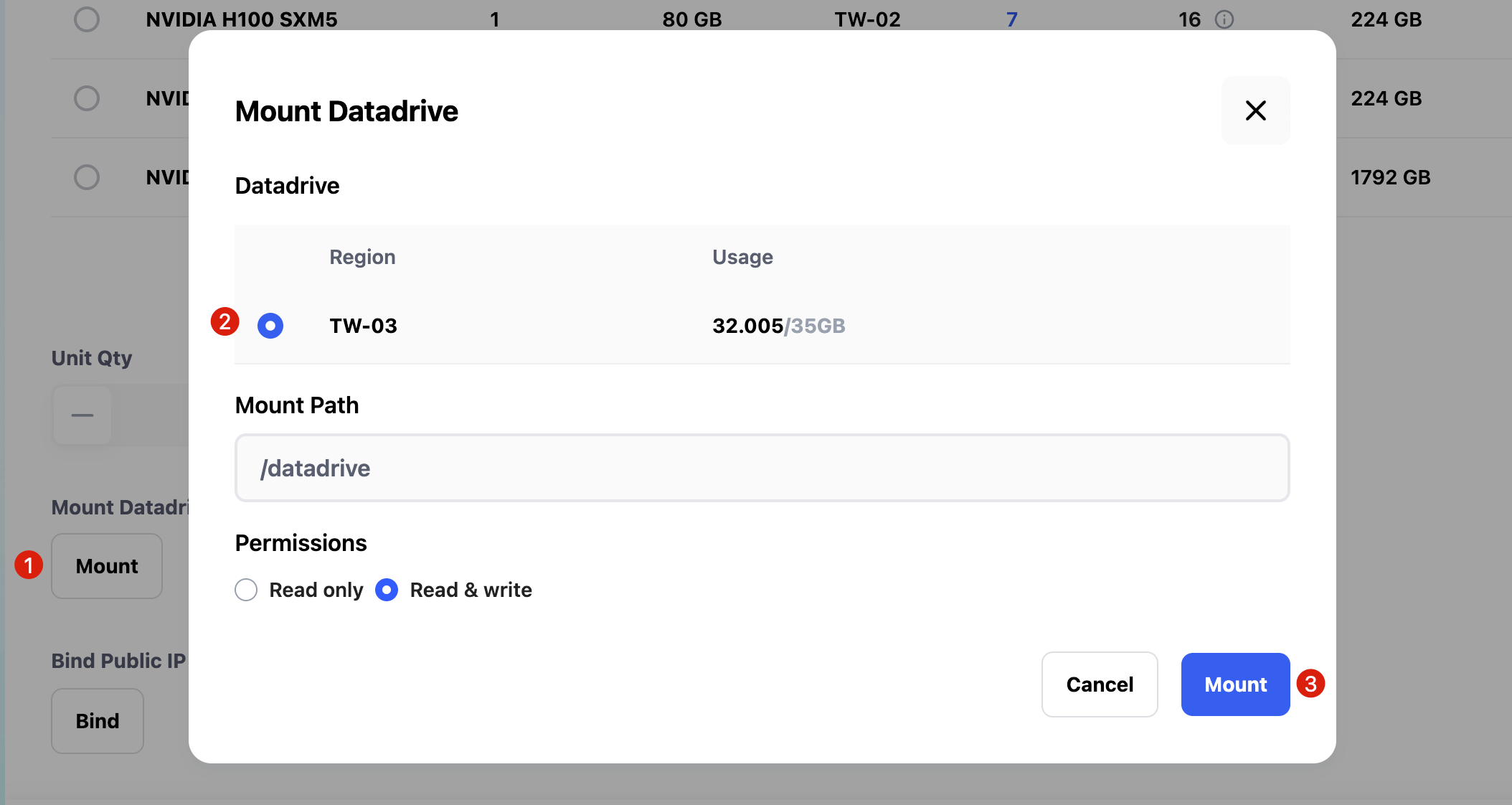
Once the instance is created, go to the instance interface and open HTTP 8888 Port (JupyterLab service). Create a new Terminal as shown below:
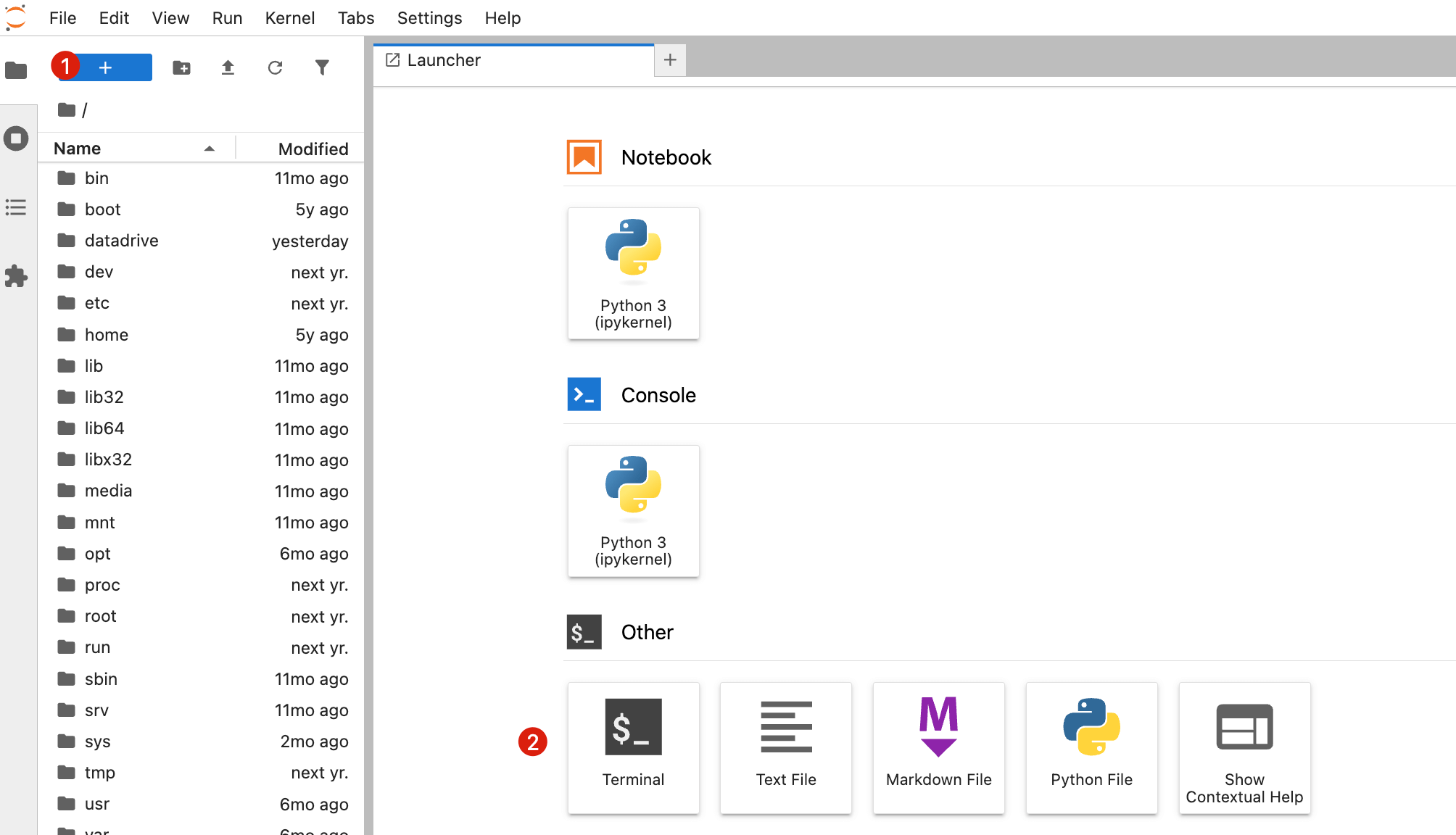
In the Terminal, run the following commands step by step:
- Stop the running Ollama service
- Set the Ollama model storage path to
/datadrive/ollama - Restart the Ollama service
pkill -f ollama
export OLLAMA_HOST=0.0.0.0
export OLLAMA_MODELS=/datadrive/ollama
nohup ollama serve > ollama.log 2>&1 &
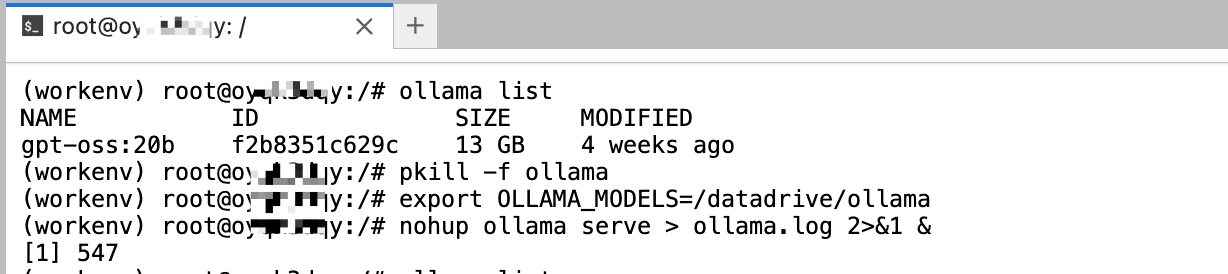
After completing the configuration and restarting, any models downloaded with ollama pull will automatically be stored under /datadrive/ollama.
This way, even without creating a Snapshot, you can simply re-mount the Datadrive next time and continue using the previously downloaded models.
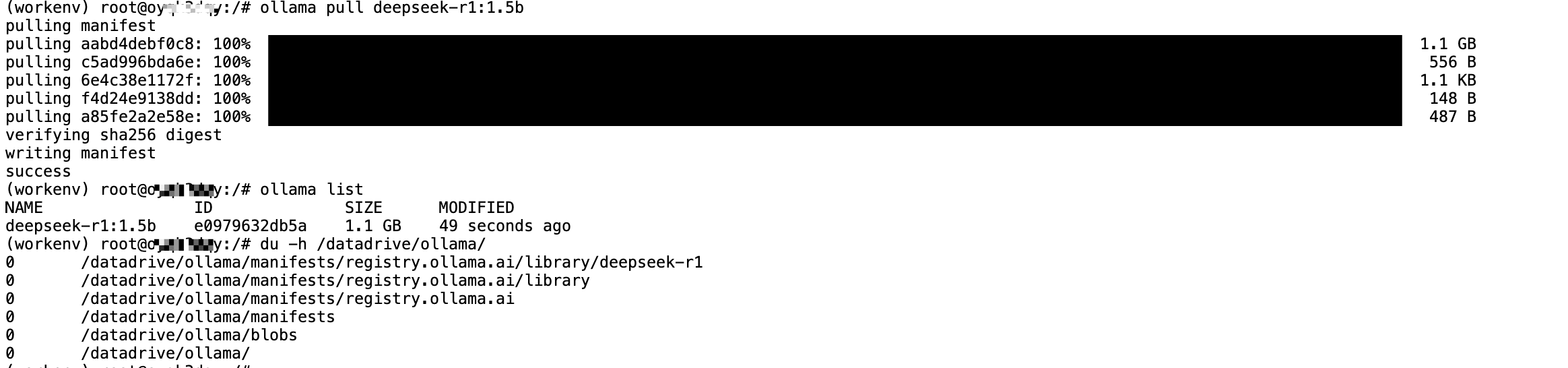
Automatically Set Ollama Model Path on Startup
If you prefer not to manually set the storage path each time you launch a new instance, you can add the environment variable directly in the Glows.ai instance startup file.
The startup file is located at: /usr/bin/glows_init.sh.
For easier editing, first create a symbolic link to /root/glows_init.sh in the Terminal:
ln -sf /usr/bin/glows_init.sh /root/glows_init.sh
Next, in JupyterLab’s left navigation panel, open the root directory and double-click to edit glows_init.sh.
Add the following line before Ollama starts:
export OLLAMA_MODELS=/datadrive/ollama
Don’t forget to save the file with Ctrl + S.
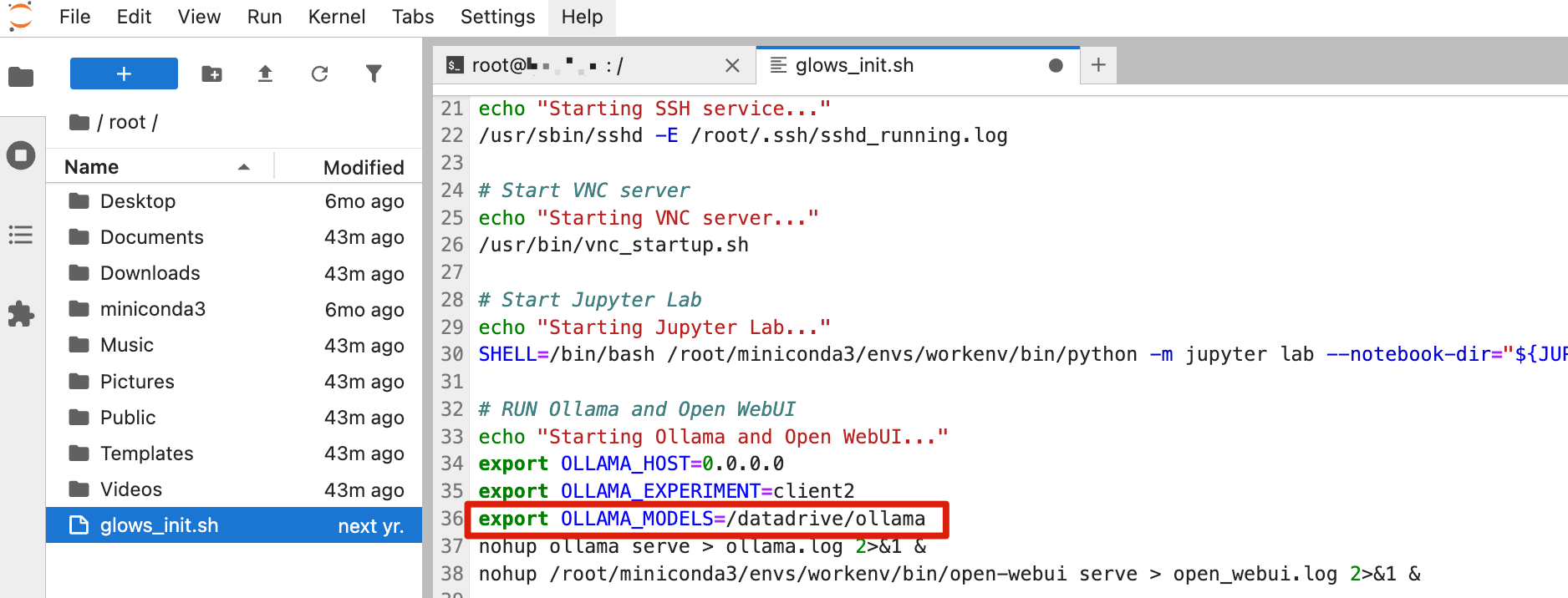
Once the setup is complete, you can create a Snapshot. Click Take Snapshot in the instance interface, enter a Snapshot name, and optionally check Release instance after Snapshot completes if the current instance is no longer needed.
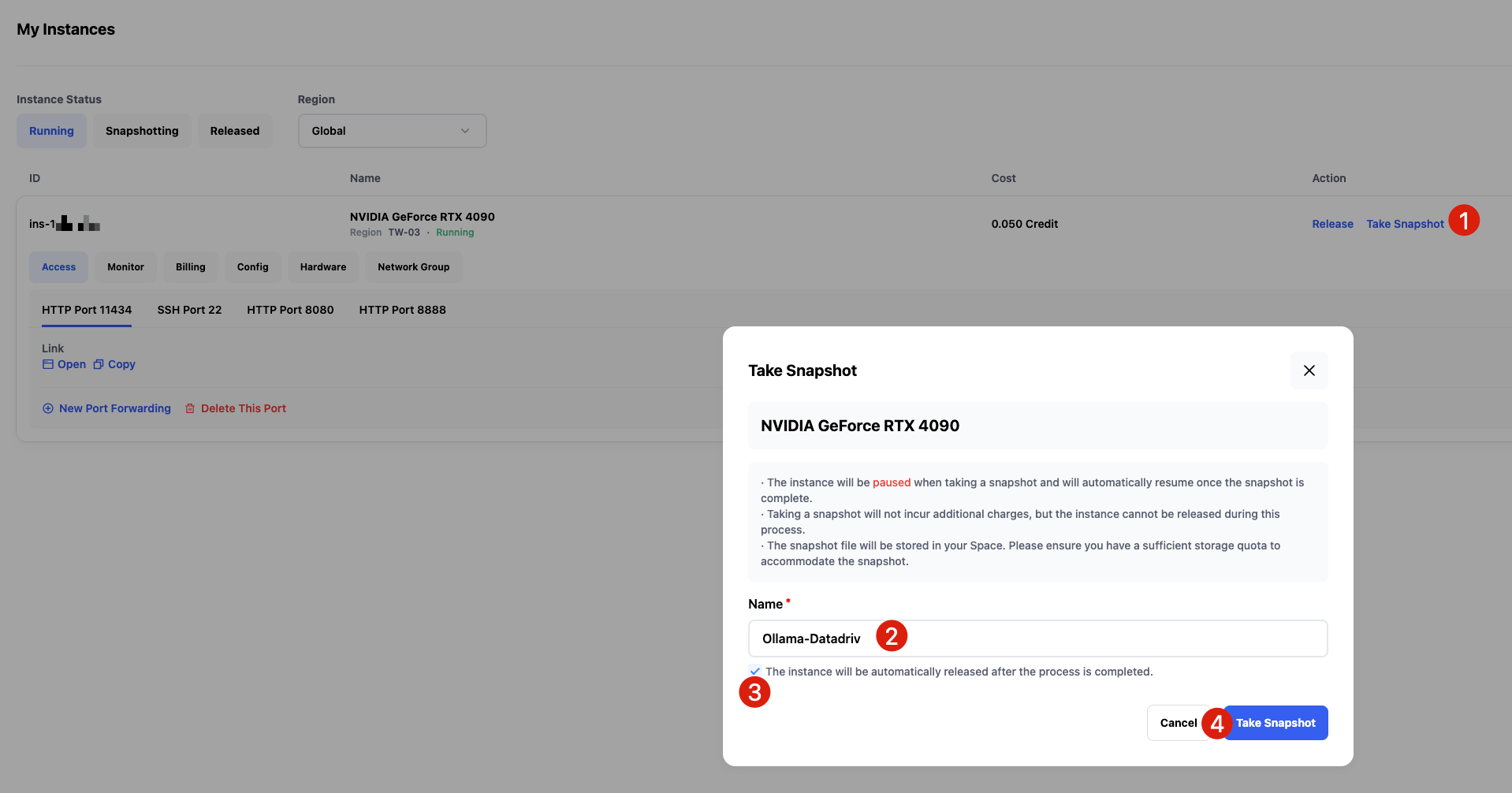
From then on, any new instance launched from this Snapshot will automatically store Ollama models under /datadrive/ollama, eliminating the need to reconfigure.
Contact Us
If you have any questions or suggestions while using Glows.ai, feel free to contact us via Email, Discord, or Line.
Glows.ai Email: support@glows.ai
Discord: https://discord.com/invite/glowsai
Line: https://lin.ee/fHcoDgG