How to Run GPUStack on Glows.ai with NVIDIA GeForce RTX 4090
This tutorial walks you through renting an NVIDIA GeForce RTX 4090 GPU on Glows.ai and running GPUStack.
It covers the following topics:
- How to create an instance on Glows.ai
- How to deploy any model service with GPUStack
- How to call deployed models via code
- Introduction to the Auto Deploy on-demand mode
Introduction to GPUStack
GPUStack is an open-source GPU cluster manager designed for running AI models. It supports multiple GPUs (e.g., NVIDIA CUDA, Apple Metal), a wide range of models (LLMs, VLMs, image models, etc.), and multiple inference backends (e.g., vLLM, Ascend MindIE). It also supports running multiple backend versions concurrently, single-node and multi-node multi-GPU inference, automatic failure recovery, load balancing, and real-time GPU monitoring.
Its innovation lies in broad GPU and model compatibility, flexible backend integration, and distributed inference across heterogeneous GPUs. Additionally, it provides an OpenAI-compatible API, making integration seamless and lowering the barrier to entry.
Key features include:
- Support for multiple GPU platforms (NVIDIA CUDA, Apple Metal, etc.)
- Support for multiple model types (LLM, VLM, image models, etc.)
- Multiple inference backends (vLLM, Ascend MindIE, etc.)
- Multi-version backends running in parallel, single/multi-node multi-GPU inference
- Automatic failure recovery, load balancing, real-time GPU monitoring
Compared to similar tools, GPUStack offers:
- Broad compatibility with GPUs and models
- Flexible backend integration
- Distributed inference across heterogeneous GPUs (different vendor GPUs running together)
- An OpenAI-compatible API to greatly simplify integration
Creating an Instance
-
Log in to Glows.ai and create a new instance as needed. Refer to the official tutorial.
-
On the Create New page:
- Workload Type: select Inference GPU -- 4090
- Image: choose the official GPUStack (img-rgqwxrpy) image (preconfigured with GPUStack service listening on port 80)
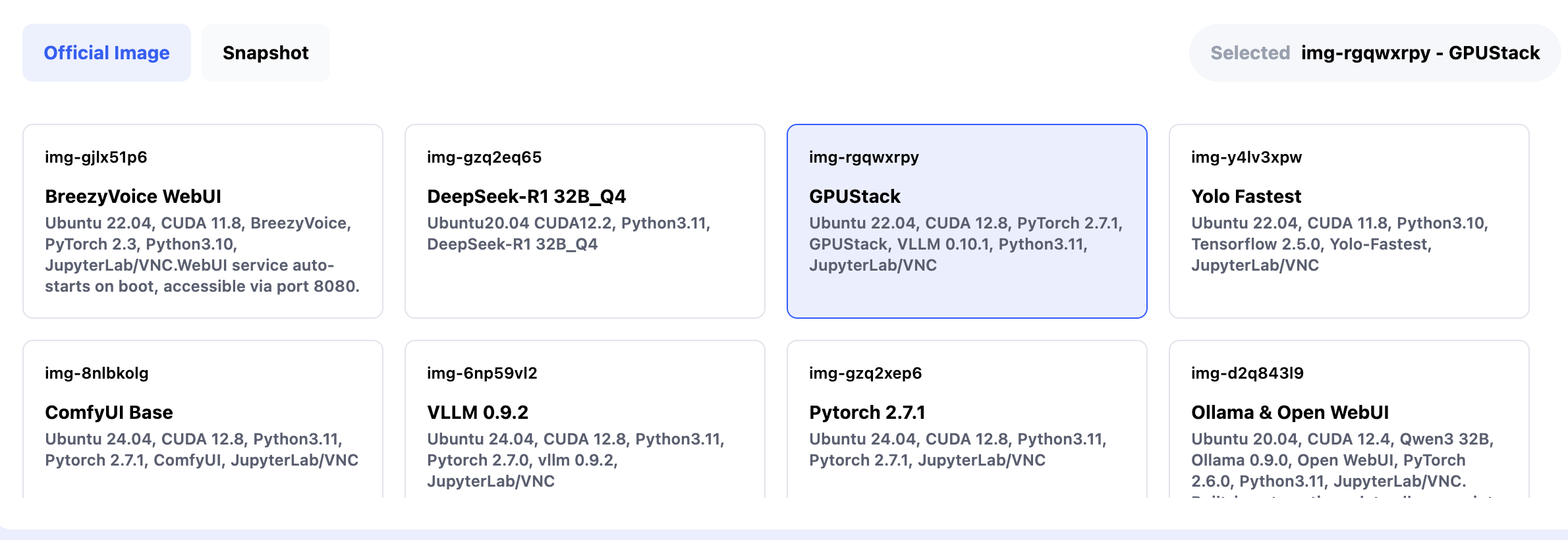
Using Datadrive (Optional)
Datadrive is Glows.ai’s cloud storage service, allowing you to upload data, models, or code before creating an instance.
When creating the instance, click Mount to attach a Datadrive for direct read/write access.
Since this tutorial only demonstrates inference services, Datadrive mounting is optional.
After completing the setup, click Complete Checkout to create the instance.
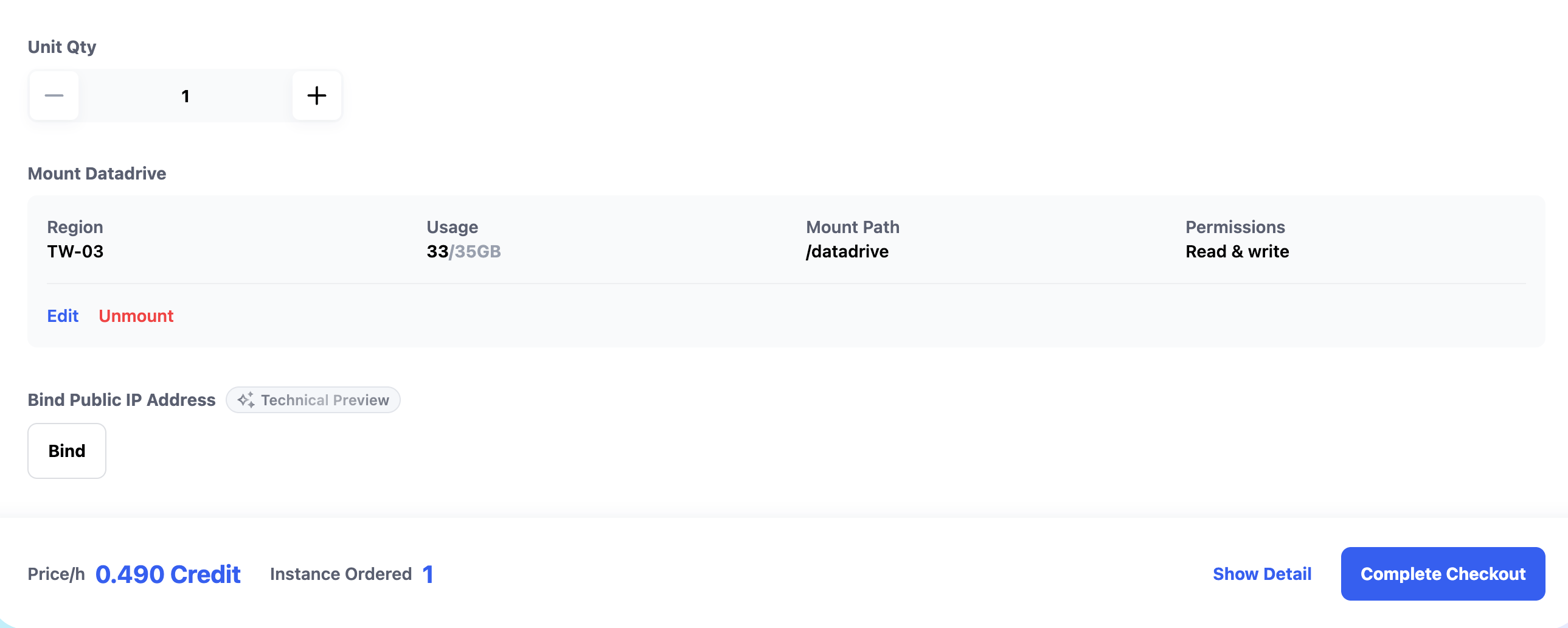
Note: GPUStack images take about 30–60 seconds to start.
You can check the status on the My Instances page. Once running, the following ports will be available:
- SSH Port 22 → SSH login
- HTTP Port 8888 → JupyterLab
- HTTP Port 80 → GPUStack WebUI
Using GPUStack WebUI
1. Retrieve Username and Password
- Default username:
admin - Password must be retrieved inside the instance:
- Click HTTP Port 8888 → Open to access JupyterLab
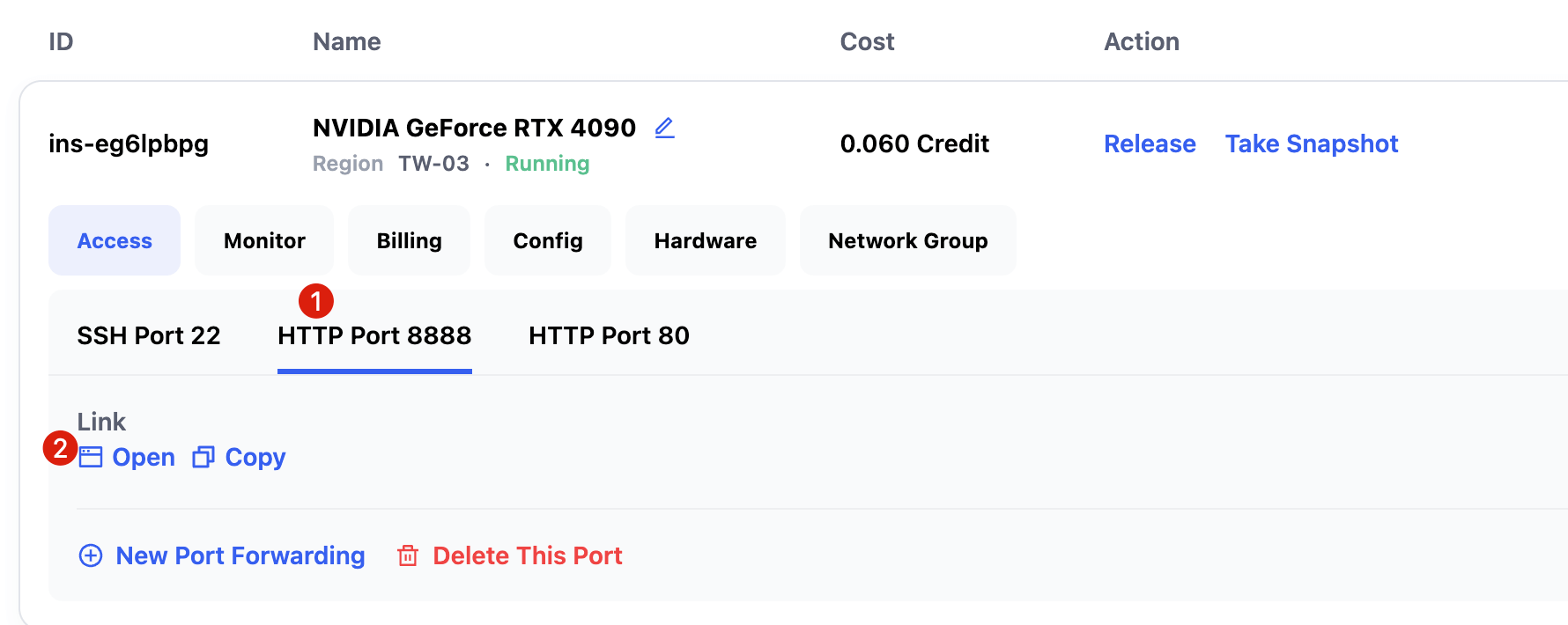
- Open a new Terminal
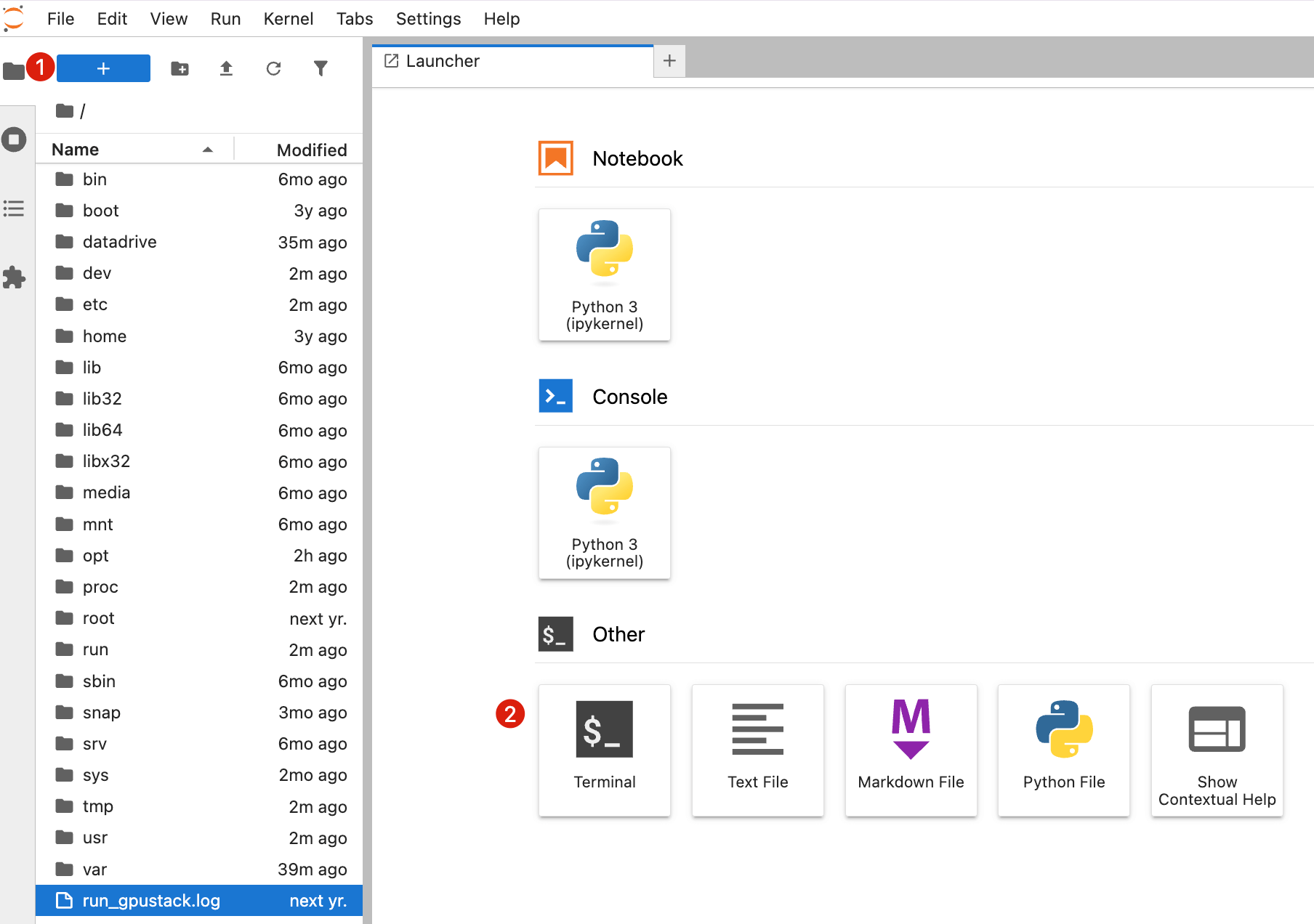
-
Run the following command to get the GPUStack WebUI password:
bashcat /var/lib/gpustack/initial_admin_password
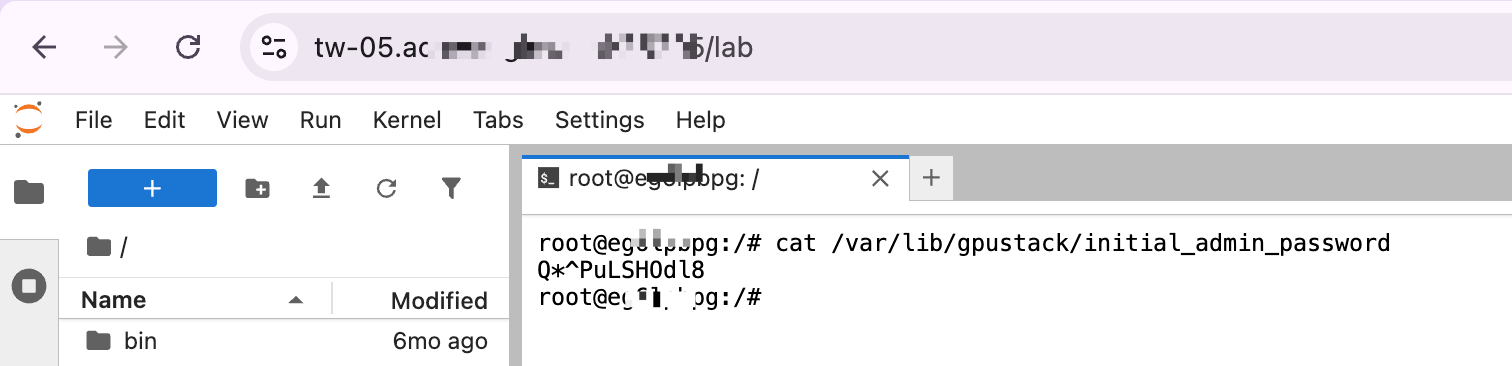
2. Log in to WebUI
-
From the instance interface, click HTTP Port 80 → Open
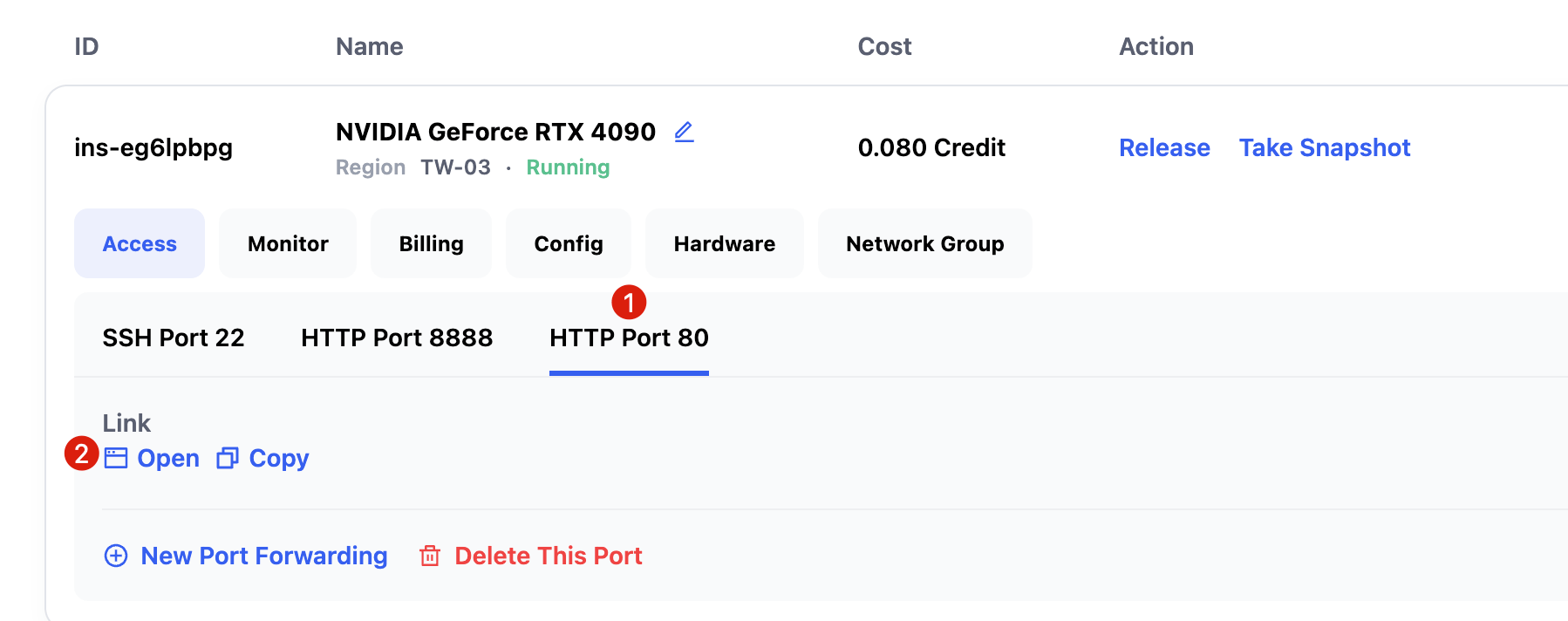
-
Enter the username and password you obtained, then click
Log in.
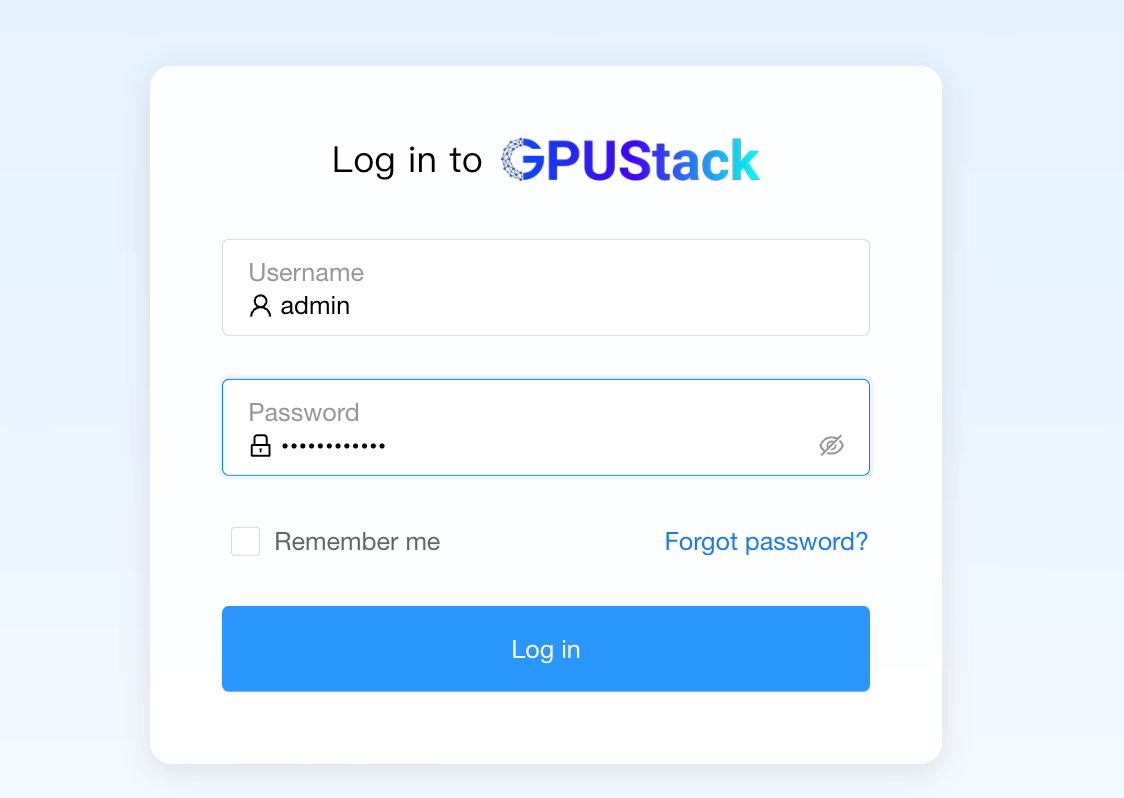
- After logging in, you will be prompted to change the password.
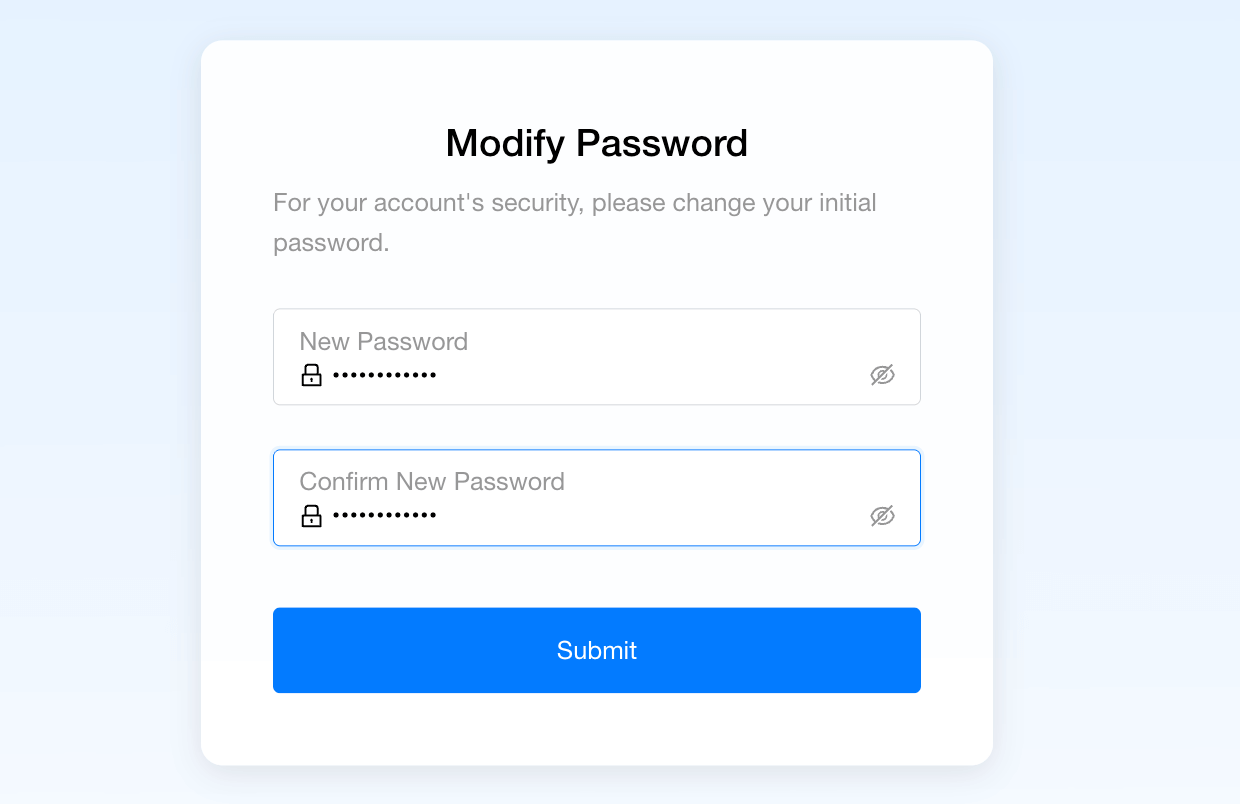
3. Using GPUStack WebUI
-
Dashboards: Display statistics of current workers, GPUs, deployed models, and resource monitoring (GPU/CPU usage).
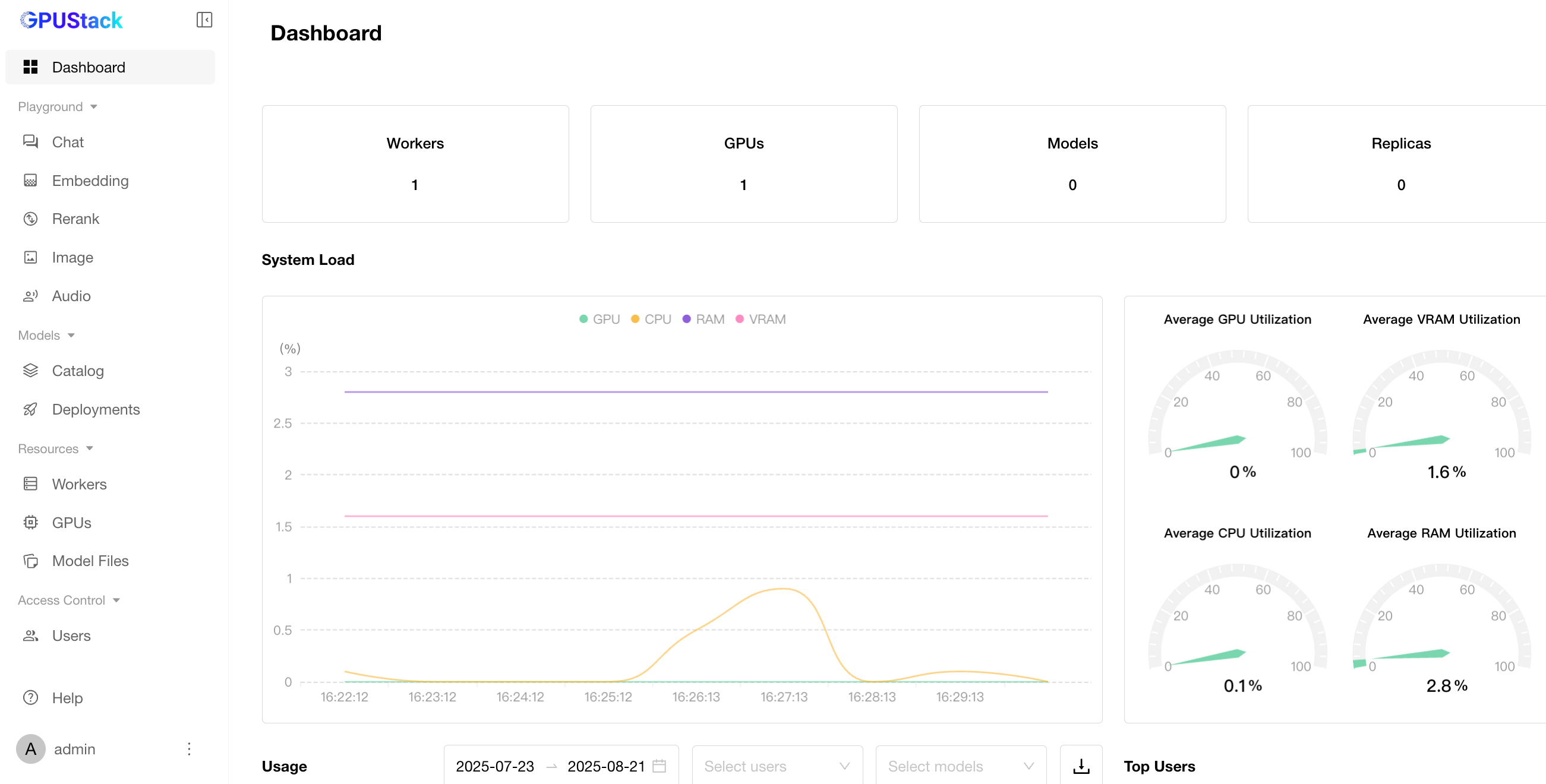
-
Catalog: Deploy models directly from sources like Ollama and HuggingFace.
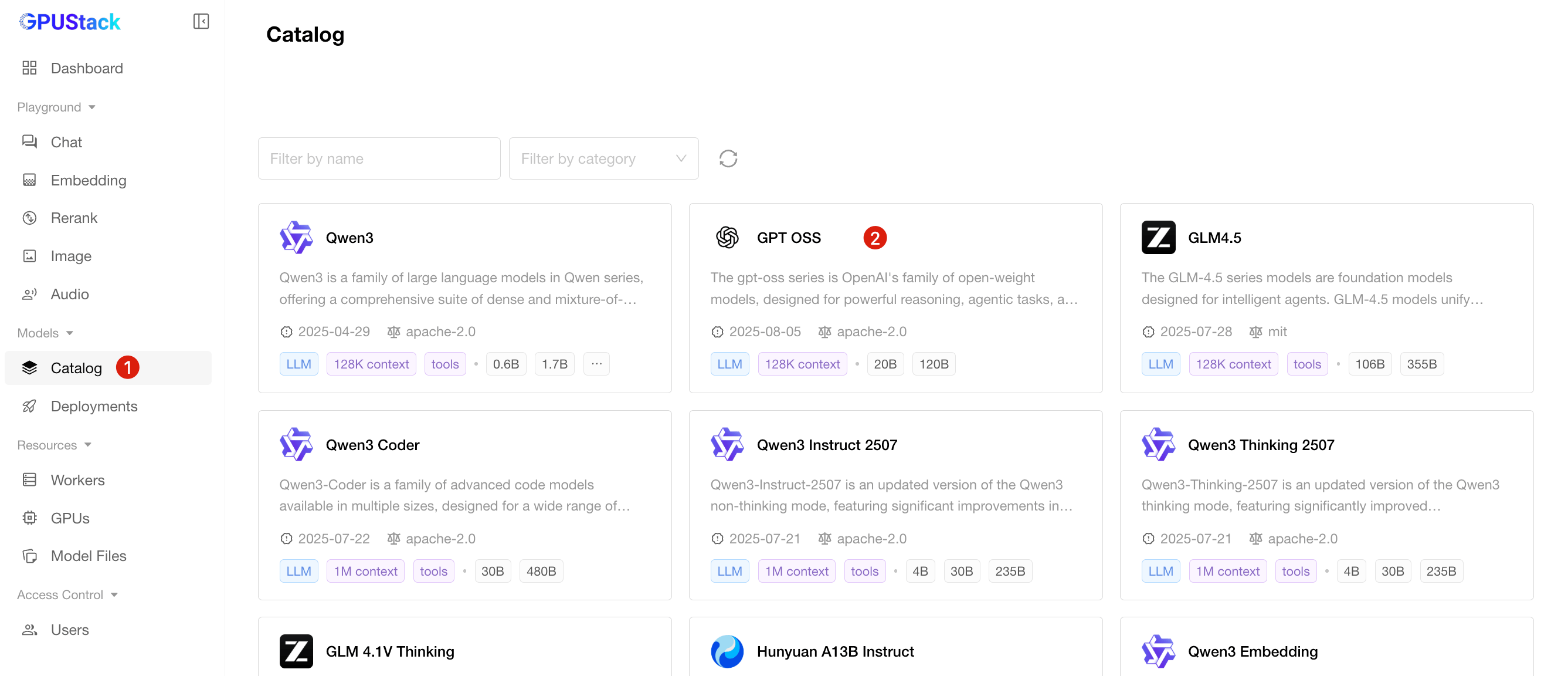
Once configured, the system moves to the Deployments page and begins downloading the model.
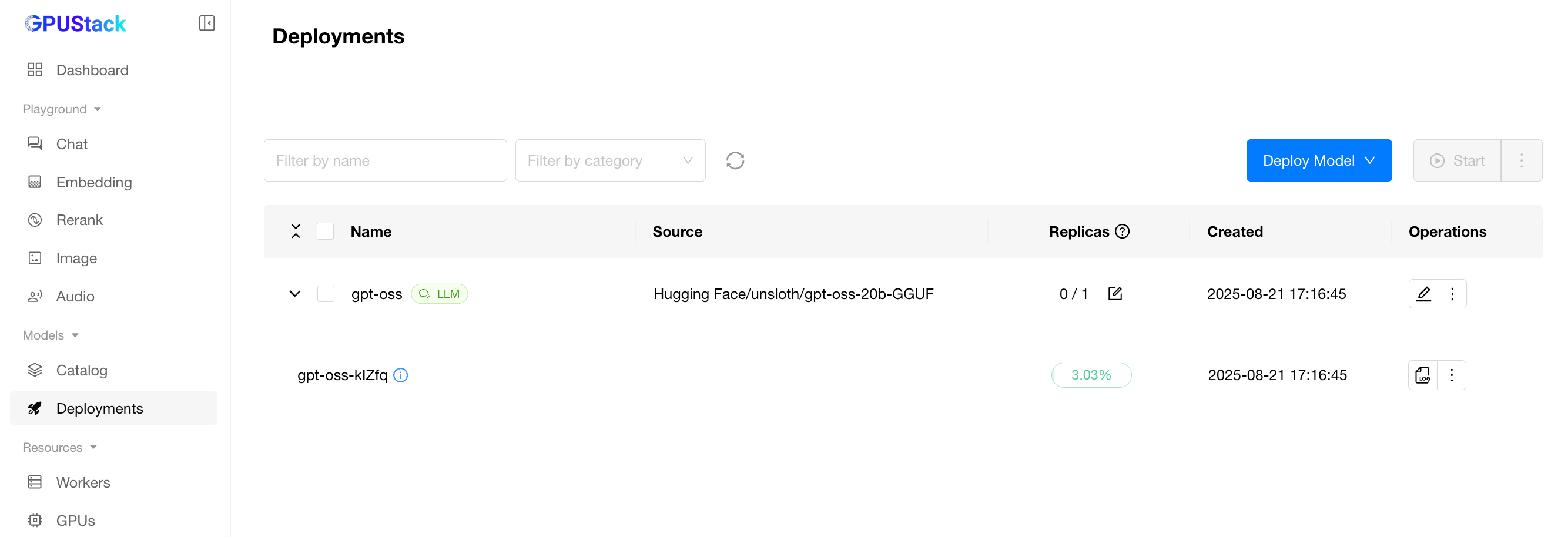
When the model finishes downloading and starts successfully, the status will show Running.
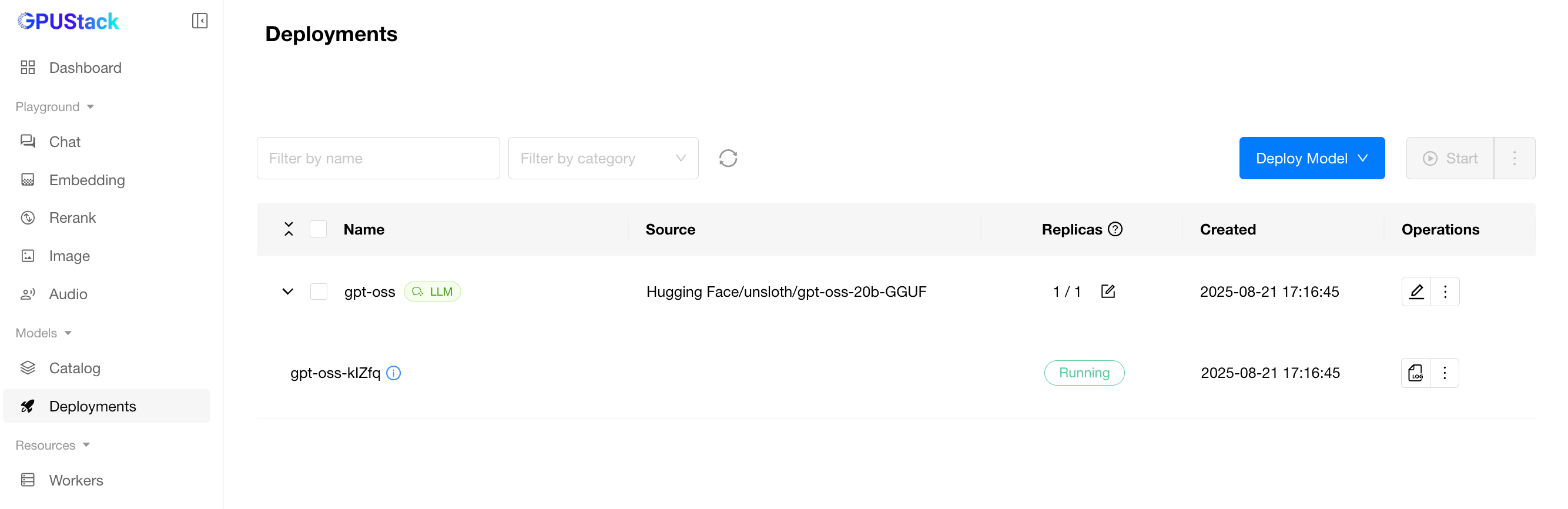
You can then switch to the Chat page to interact with the model directly.
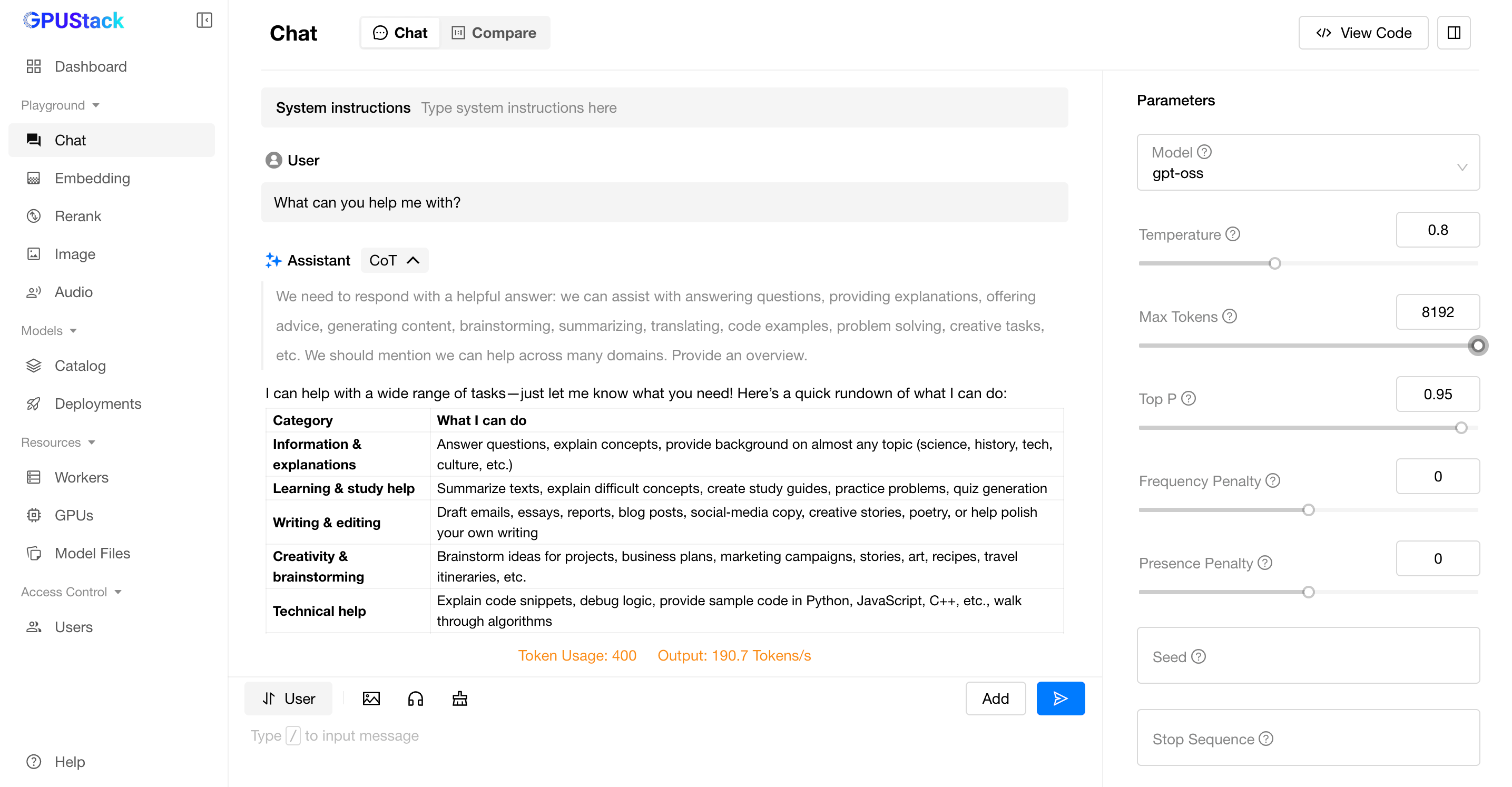
Models deployed on GPUStack can also be called via API. Simply click View Code in the interface to see official code samples for quick integration.
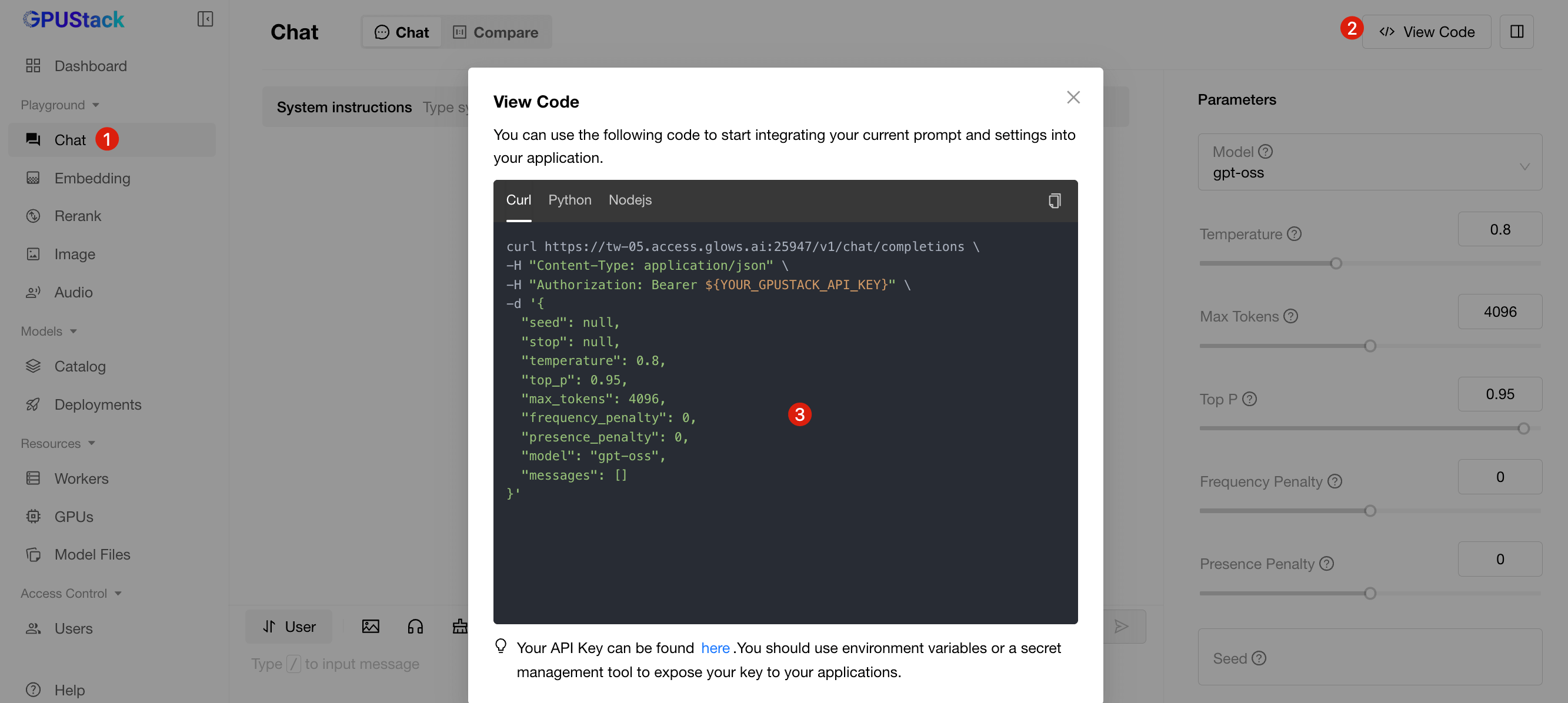
Obtaining an API Key
- Click the user avatar at the bottom left → API Keys
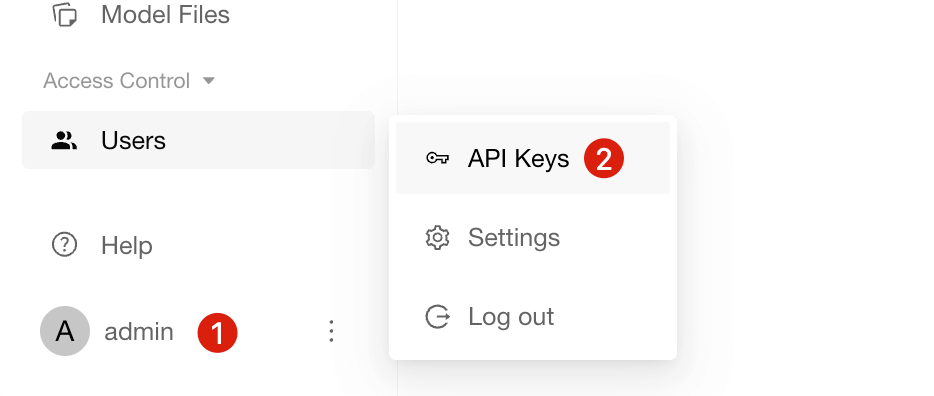
- Click New API Key and fill in the details
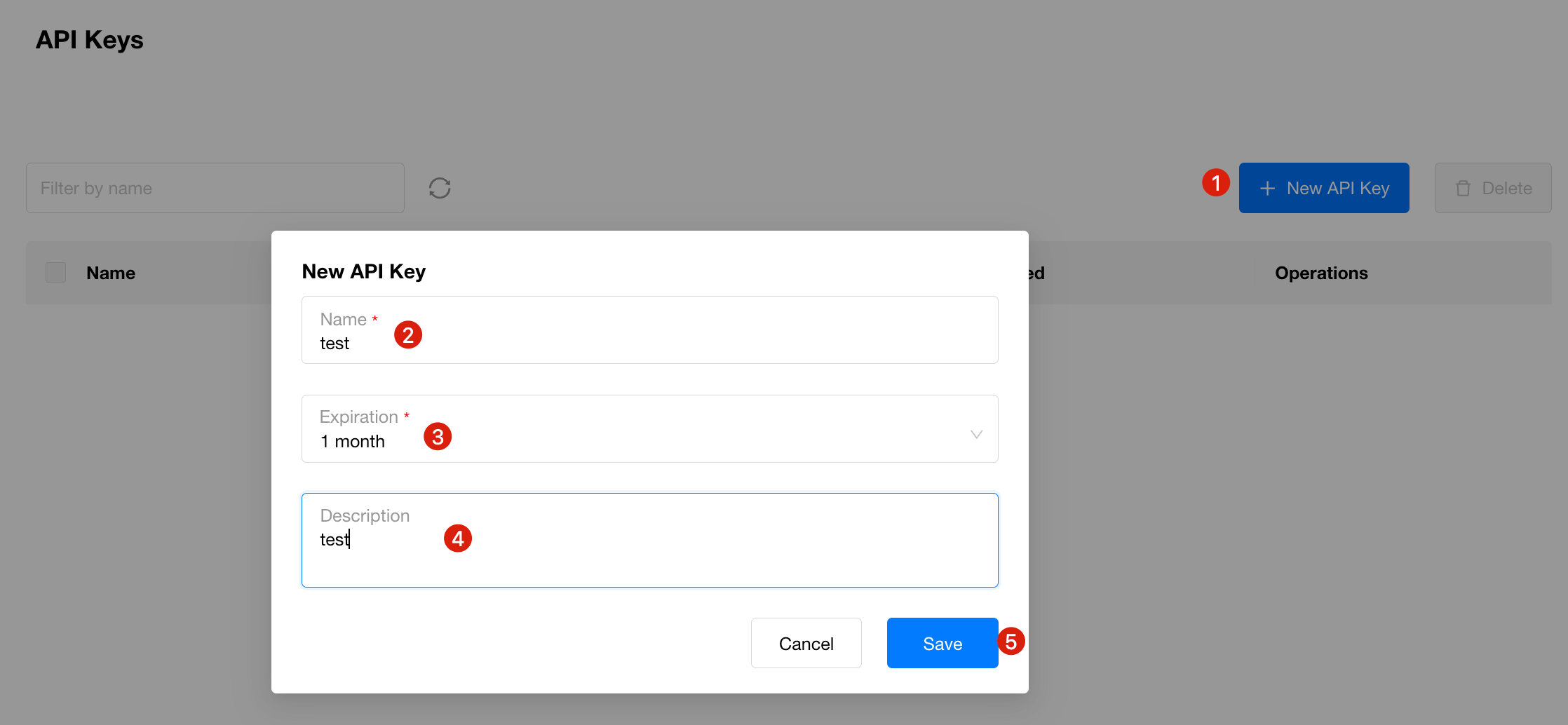
- Use the generated API Key to call GPUStack model APIs
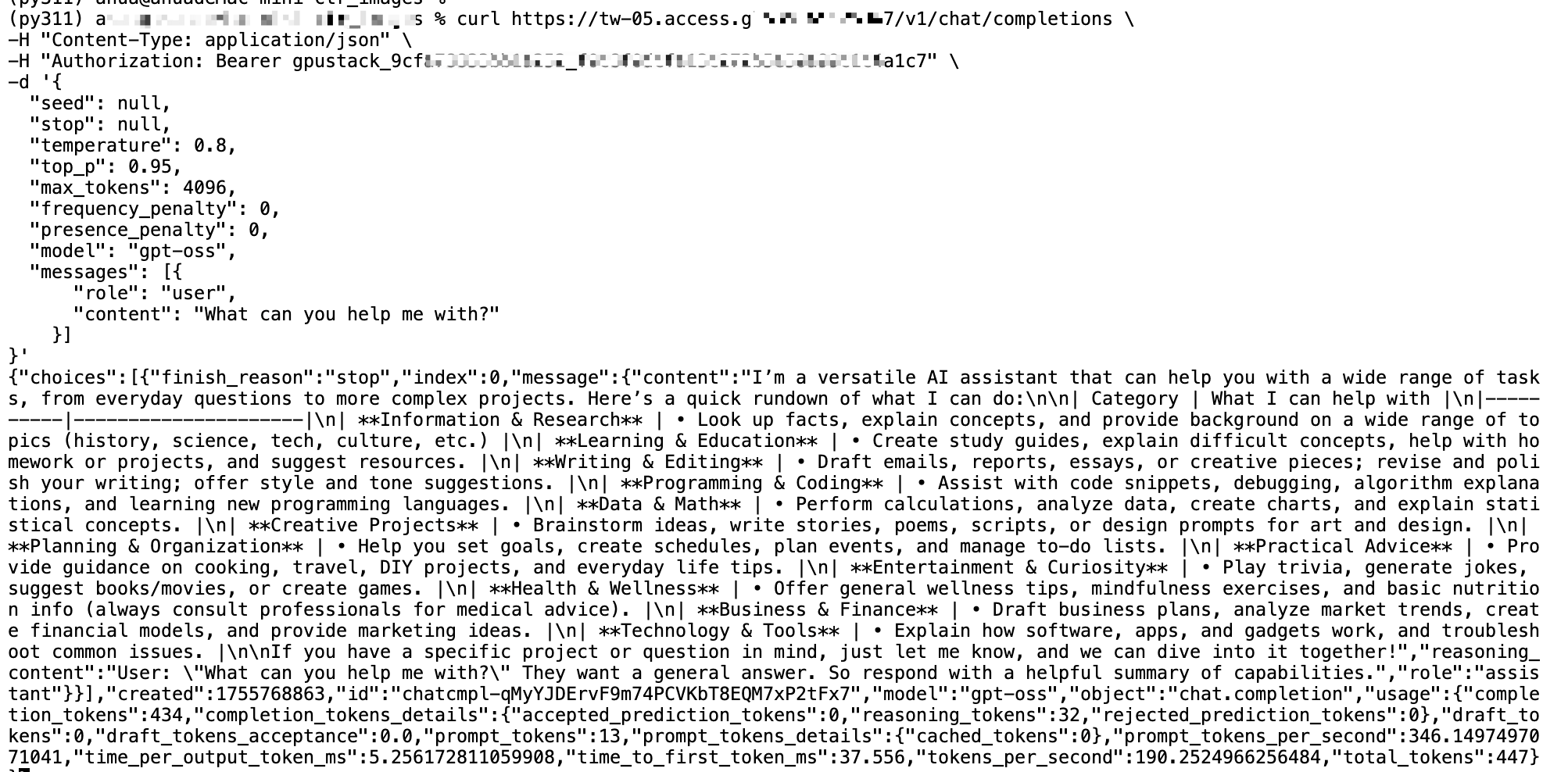
Auto Deploy: On-Demand Mode
Traditional deployment requires manually creating and releasing instances, which is inconvenient for sporadic or third-party API usage. Glows.ai provides Auto Deploy, which automatically creates instances and processes tasks when requests arrive.
- Each Auto Deploy has a fixed service URL
- When a request is received, the system automatically creates an instance
- If no new requests arrive within 5 minutes, the instance is automatically released
📘 For detailed instructions, see: Auto Deploy Documentation
Contact Us
If you have any questions or suggestions while using Glows.ai, feel free to contact us via Email, Discord, or Line.
Glows.ai Email: support@glows.ai
Discord: https://discord.com/invite/glowsai
Line: https://lin.ee/fHcoDgG