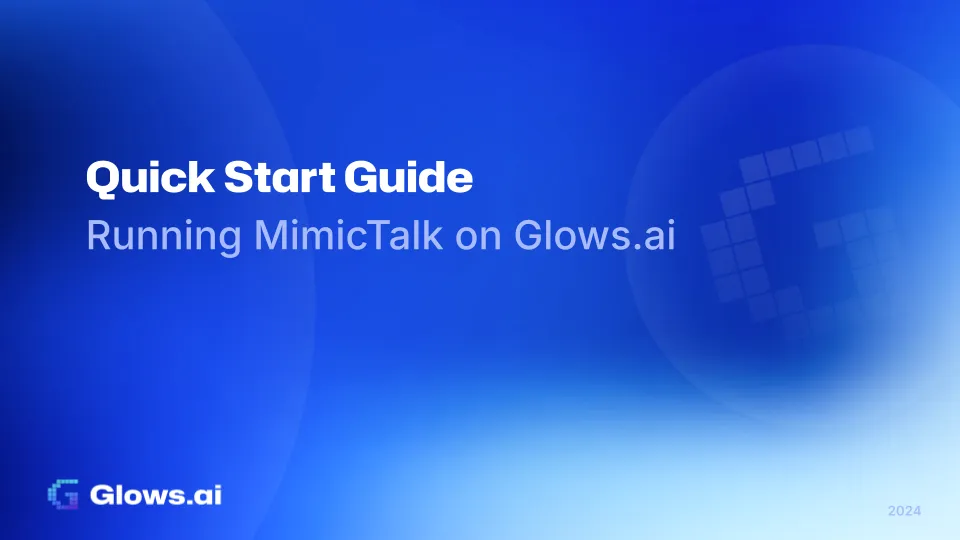
MimicTalk is a powerful text-to-speech (TTS) tool designed to generate natural, lifelike speech. Leveraging cutting-edge TTS technology, MimicTalk supports multiple languages, tones, and extensive customization options, making it ideal for virtual assistants, content creation, and educational applications.
With Glows.ai, you can easily run MimicTalk in a high-performance cloud environment, eliminating the need for complex installations and configurations. This guide walks you through setting up and accessing MimicTalk with multiple connection options (HTTP and SSH).
Step-by-Step Instructions
Step 1: Log in to Glows.ai and Launch the MimicTalk Environment
- Sign up and log in Visit Glows.ai, register for an account, and log in.
- Launch the MimicTalk environment On the dashboard, locate the MimicTalk task template and click “Complete Checkout.” Glows.ai will automatically allocate resources and set up dependencies for you.
Step 2: Access the MimicTalk Environment
Once the environment is launched, you can access it using the following methods:
1. HTTP WebUI (Port 7860)
This is the main MimicTalk web interface for generating speech.
- Open the URL:
- plaintext
https://tw-03.access.glows.ai:24527?token=iOuz4vDMME- The interface is user-friendly and allows you to input text and adjust voice parameters easily.
2. SSH Access (Port 22)
SSH provides command-line access to the backend environment for advanced operations.
- SSH Command:
ssh user@<your-instance> -p 22- Password: Refer to the instance details in your Glows.ai dashboard.
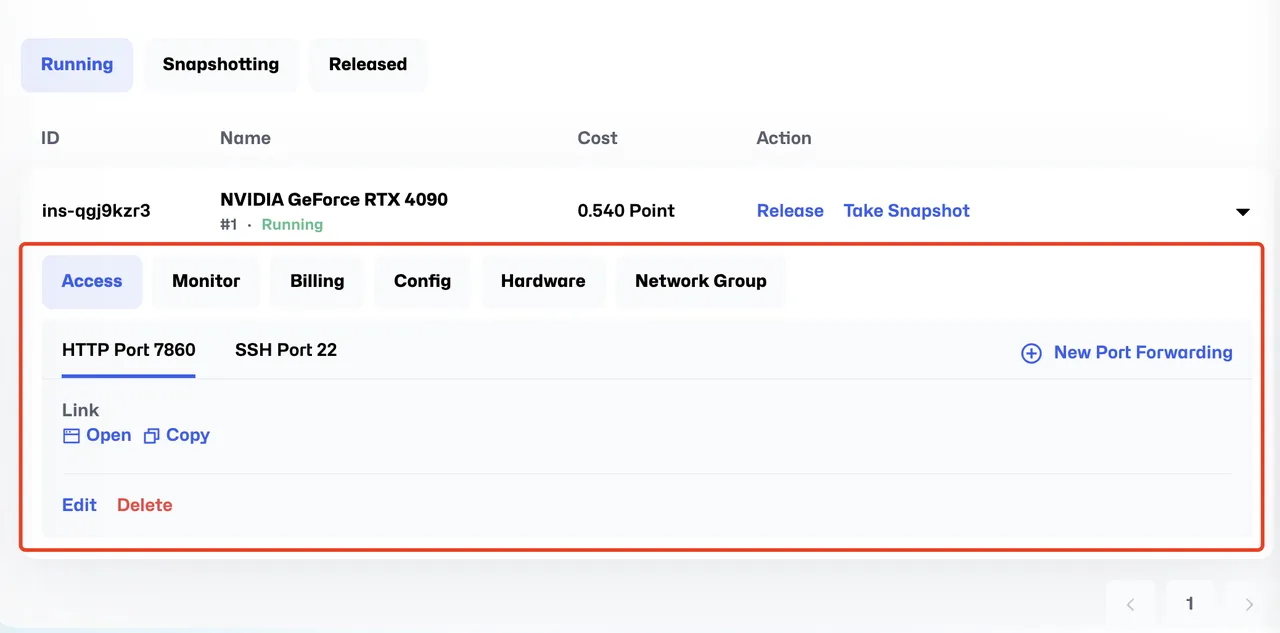
Step 3: Generate Speech with MimicTalk
- Generate Speech Using the WebUI
(1)Open the WebUI.
(2)Enter your desired text in the input box, for example:
(3)Plaintext Hello, welcome to MimicTalk on Glows.ai!
(4)Adjust parameters such as tone, speed, and voice style.
(5)Click Generate to produce the speech, which you can then preview or download.
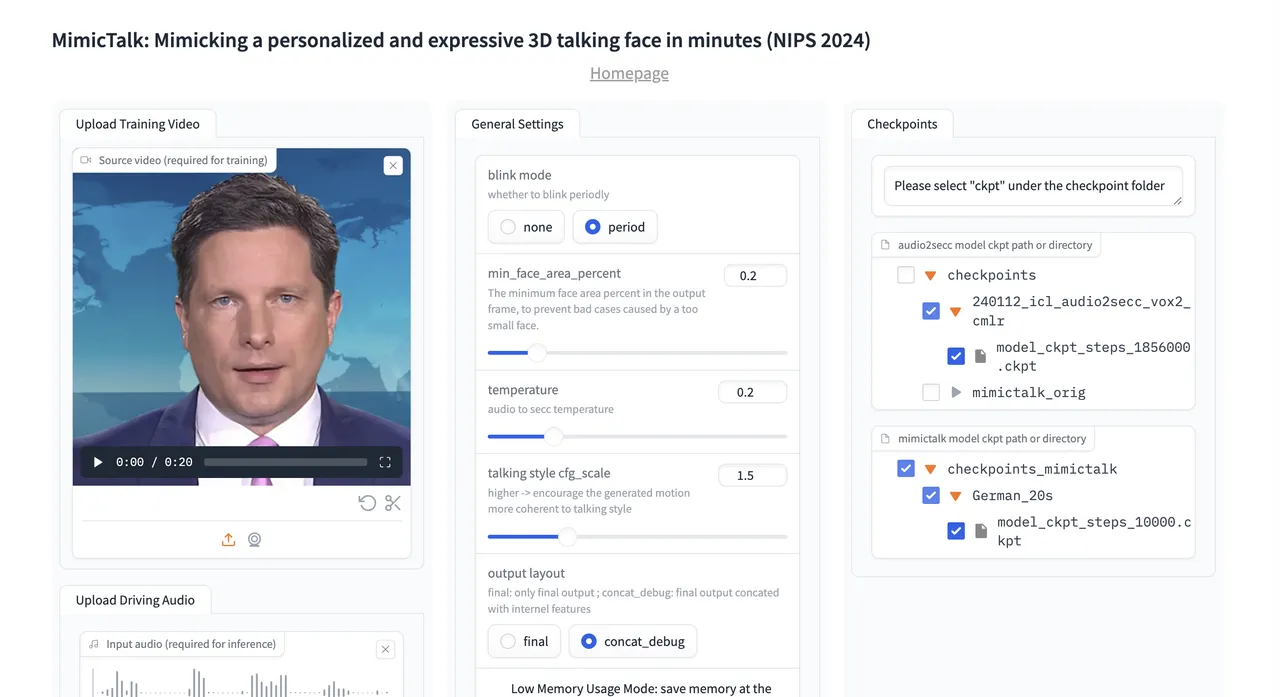
2. Generate Speech Using the WebUI
(a)SSH into the container
(b)Set environmental variables
(c)Check and close existing processes
(d) processesParameter Configuration:Modify train_once_args parameters:
*vim /root/MimicTalk/inference/app_mimictalk.py*
(e)Change key parameters
*torso_ckpt: from 'checkpoints/mimictalk_orig/os_secc2plane_torso/' to 'checkpoints_mimictalk/<VIDEO_NAME>/'*
max_updates: from 10000 to 2000
(f)File Configuration Copy parameter files
*cp -r /root/MimicTalk/checkpoints_mimictalk/German_20s /root/MimicTalk/checkpoints_mimictalk/<VIDEO_NAME>*
(g)Service Launch:Choose one of the following methods to start:
(h)Direct launch:
*cd /root/MimicTalk*
*python inference/app_mimictalk.py --share --server 0.0.0.0*
(i)Background execution
*nohup python inference/app_mimictalk.py --share --server 0.0.0.0 &*
Step 4: Save and Export Outputs
- Download Files from the WebUI Use the Download button in the MimicTalk WebUI to save the generated audio files directly to your local device.
- Manage Files via SSH Transfer files from the server to your local machine using SCP (Secure Copy):
*scp -P 22 user@<your-instance>:~/output.wav ./output.wav* - Output path:
infer_out/tmp/demo.mp4
Troubleshooting
Service Launch Failures
- Check port occupancy
- Review system logs
- Verify environment variable settings
Training Failures
- Check training data format
- Verify checkpoint configurations
- Review error logs
Support and Resources
Technical Support
- Contact Glows.ai support team
- Review Official Documentation
- Check community forums
Additional Resources
- MimicTalk documentation
- Glows.ai platform guides
- Training tutorials
Why MimicTalk on Glows.ai?
- Hassle-free setup: Pre-configured environments let you start quickly.
- High-performance computing: Enjoy smooth and high-quality speech synthesis.
- Multiple access points: HTTP WebUI and SSH provide flexibility for different user needs.
- Customizable workflows: Generate speech with different languages, tones, and styles.
Get Started with MimicTalk Today!
Whether you’re a content creator, developer, or educator, MimicTalk is the perfect tool for high-quality speech synthesis. Start your journey by visiting Glows.ai today!
For additional support, contact the Glows.ai team or refer to the official documentation.
Learn more about us:
- Website: https://glows.ai
- Discord: https://discord.gg/glowsai