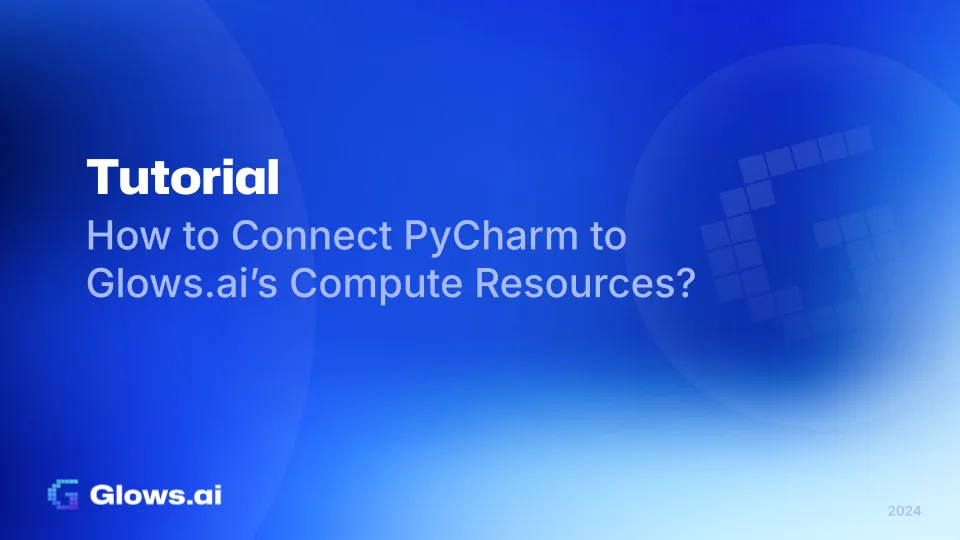
As AI and machine learning continue to grow, more developers and researchers require high-performance computing support. Glows.ai offers a flexible AI cloud platform, allowing users to scale GPU resources seamlessly and providing developer-friendly tools for efficient workflows. This article will guide you on how to use PyCharm, set up a virtual machine connection to Glows.ai’s GPUs, and streamline your development process. For more advanced tutorials on remote connection operations, please refer to How to Use PyCharm to Connect to Glows.ai Remotely?
- Prerequisites
Requirements:
-
A Glows.ai account with completed setup.
-
PyCharm IDE installed (Professional Edition recommended for remote development support).
-
Compute resources rented on Glows.ai, such as a GPU node.
-
Steps to Connect to Glows.ai.
Step 1: Retrieve Connection Information for Your Glows.ai Node
After successfully renting a node on Glows.ai, you’ll receive the connection details, including:
-
Node IP address
-
SSH username and password (or SSH key)
You can view this information on your Glows.ai dashboard.
Step 2: Configure PyCharm for Remote Connection
-
Open PyCharm and navigate to File > Settings (Windows) or PyCharm > Settings (Mac).
-
In the left menu, select Project: [Your Project Name] > Python Interpreter.
-
Click on Add Interpreter on the right side, then select SSH Interpreter to set up a remote Python interpreter.
-
In the pop-up window, enter the node’s IP address and username from Glows.ai.
-
Authentication: Choose either password or SSH key. If using an SSH key, upload it to PyCharm.
-
Once configured, PyCharm will test the connection and automatically install the necessary Python environment.
Step 3: Test Connection and Begin Development
- After configuration, try writing a simple Python script in PyCharm and running it to confirm connectivity with the remote node.
Test Example: Write a script in PyCharm to display GPU information:
import subprocess
# Execute nvidia-smi
gpu_info = subprocess.check_output(["nvidia-smi"], encoding="utf-8") print(gpu_info)
-
When the code runs on the remote node, you should see the output from the Glows.ai node displayed in the PyCharm console, indicating successful setup.
-
Tips and Considerations
-
Firewall Settings: If you experience connectivity issues, check if your local firewall or network settings are blocking SSH connections.
-
Node Status: Regularly monitor the status of your Glows.ai node to ensure the resources remain available during your rental period.
-
Security: For enhanced security, we strongly recommend using SSH keys over public networks.
Conclusion
By integrating PyCharm with Glows.ai, you can edit code locally while utilizing high-performance remote GPU nodes, accelerating deep learning and data science workflows. This setup provides the convenience of local development with powerful compute support, ideal for projects demanding extensive computing resources.
We hope this guide helps you get started and maximizes your experience with Glows.ai’s AI cloud services.
Learn more about us:
-
Website: https://glows.ai
-
Discord: https://discord.gg/glowsai